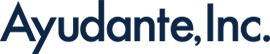Let’s link Google Analytics 4 with Google Search Console
*(The original article in Japanese was written by the Ayudante’s GMP team. This article was translated by Gantuya Saruulbold.)
You’re probably using Google Search Console to monitor traffic from organic search to your website.
While Search Console can be used on its own, switching back and forth between tools to view post-visit behavior in Google Analytics 4 (GA4) can be inconvenient.
By linking GA4 with Search Console, you’ll be able to see organic search keywords directly within GA4. In this article, we’ll walk through how to set up this integration.
- 1.It is now possible to link GA4 with Search Console
- 2.How to Link GA4 with Search Console
- 3.Important Notes
- 4.Summary
1.It is now possible to link GA4 with Search Console
In the previous version of Analytics, Universal Analytics (UA), linking with Search Console allowed you to display Search Console data directly within GA.
GA4 also became capable of linking with Search Console around the end of 2021.
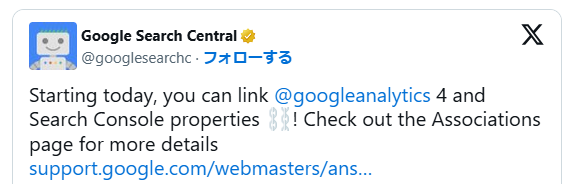
1-1. What is Search Console?
Search Console is a tool that allows you to measure search traffic to your site and its ranking in Google Search, as well as fix page issues to improve your site’s visibility in search results.
Because Search Console provides direct access to data from Google Search, no additional tracking setup is required once your site is registered.
In addition, by linking it with GA4, you can view the number of visits to your site by organic search keyword directly within GA4.
1-2. Benefits of Linking Search Console with GA4
The biggest advantage of linking GA4 with Search Console is the ability to view both search data and site data in one place.
GA4 mainly measures user behavior after they arrive on the site, but it doesn’t capture the full picture of user acquisition beforehand.
To fill that gap, linking with Google Ads covers traffic from paid ads, and linking with Search Console captures traffic from organic search.
By linking with Search Console, you can view in GA4:
- Which keywords drove traffic to your site
- Your site’s average search rankings for those keywords
- The number and rate of clicks from search results
You can also identify:
- Pages with low average rankings but higher-than-expected conversions
- Keywords with high impressions, clicks, or click-through rates but low engagement or conversions
In this way, linking GA4 and Search Console allows you to combine the strengths of both tools—not only analyzing acquisition and on-site behavior separately, but also connecting the two for deeper insights and optimization.
1-3. Search Console Reports You Can View in GA4
The following four types of data can be linked and viewed in GA4:
- Query (Organic Search Keywords)
→ View clicks, impressions, click-through rate (CTR), and average search position for each keyword. - Page (Landing Pages)
→ View clicks, impressions, CTR, and average search position by landing page.
→ GA4 engagement metrics can also be displayed alongside. - Country
→ View clicks, impressions, CTR, and average position by country. - Device
→ View clicks, impressions, CTR, and average position by device type.
There are two main reports available:
- Google Organic Search Queries report
- Google Organic Search: Landing Page report
Note: These reports are not shown by default. Instructions on how to display and select them will be explained in the setup section.
➀”Google Organic Search Queries” Report
This report corresponds to the “Queries” tab under “Search Results Performance” in Search Console.
It shows the number of clicks, impressions, click-through rate (CTR), and average search position for each keyword on Google Search.
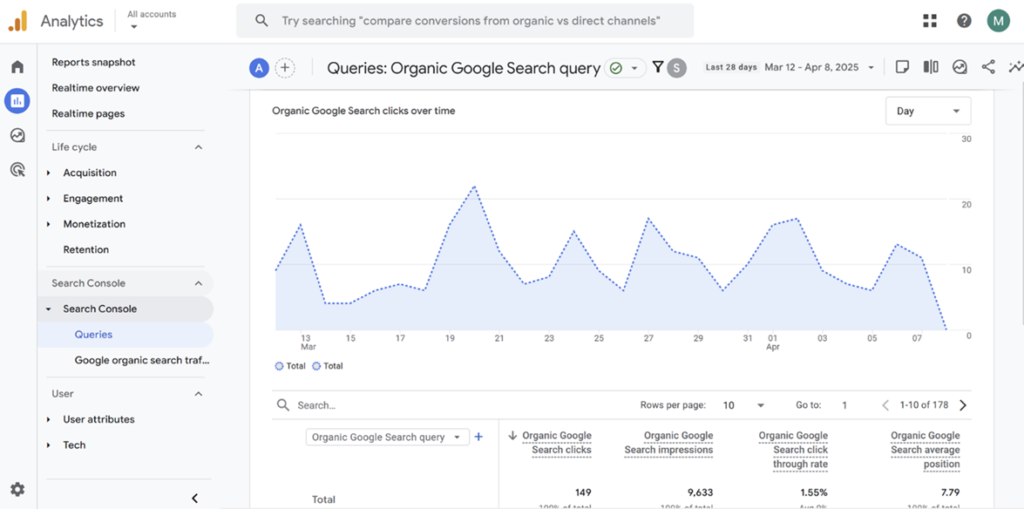
➁Google Organic Search: Landing Page Report
This report corresponds to the “Pages” tab under “Search Results Performance” in Search Console.
It shows clicks, impressions, click-through rate (CTR), and average search position for each landing page.
In addition, you can view GA4 metrics such as the number of engaged sessions, engagement rate, average engagement time, event count (optional), conversions (optional), and ad revenue.
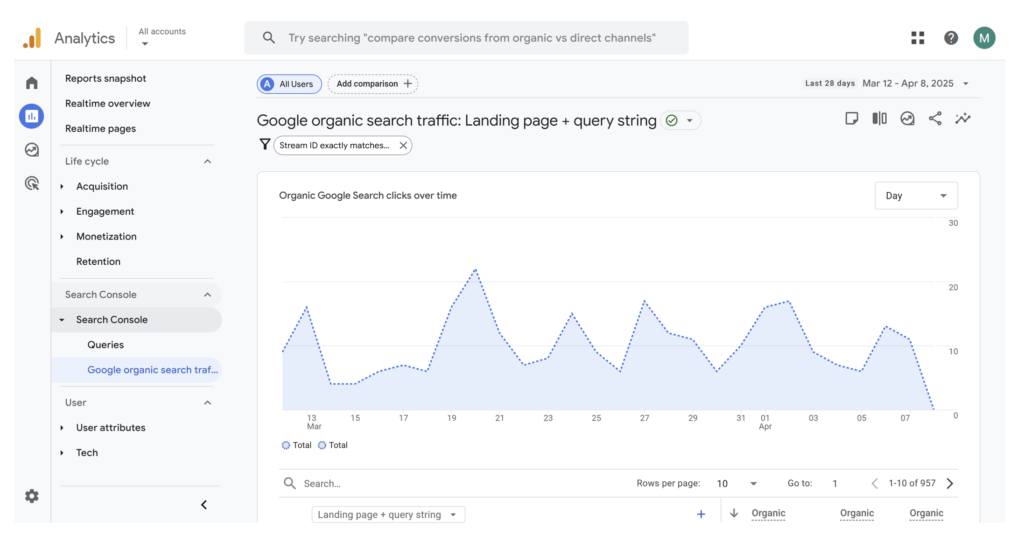
2.How to Link GA4 with Search Console
You can link GA4 and Search Console from either the GA4 side or the Search Console side.
In this guide, we’ll explain how to set it up from the GA4 side.
2-1. GA4 Setup
First, check the permissions of the account you’re logged into.
Make sure you have at least “Editor” permissions in GA4 and “Verified Owner” status in Search Console.
① In the GA4 Admin section, select “Search Console Links.”
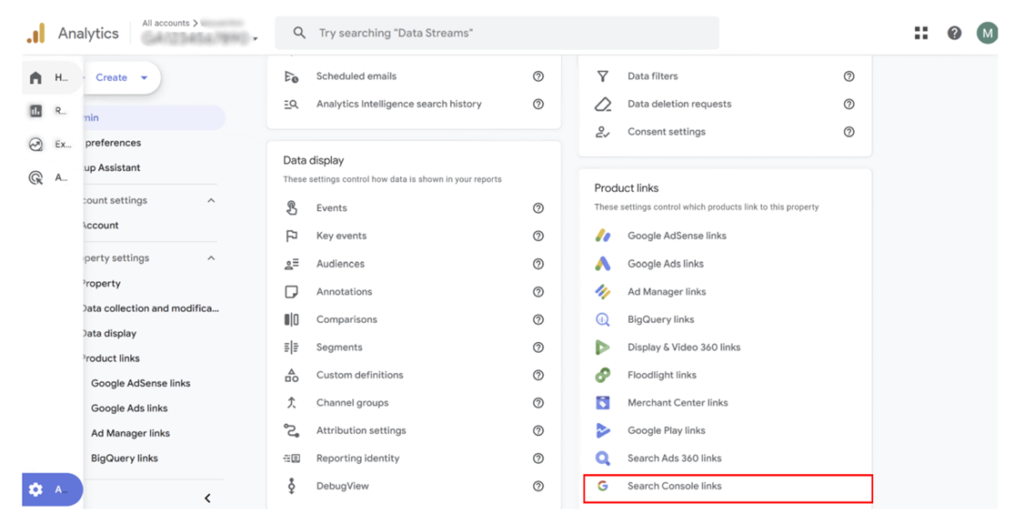
② Select “Link”
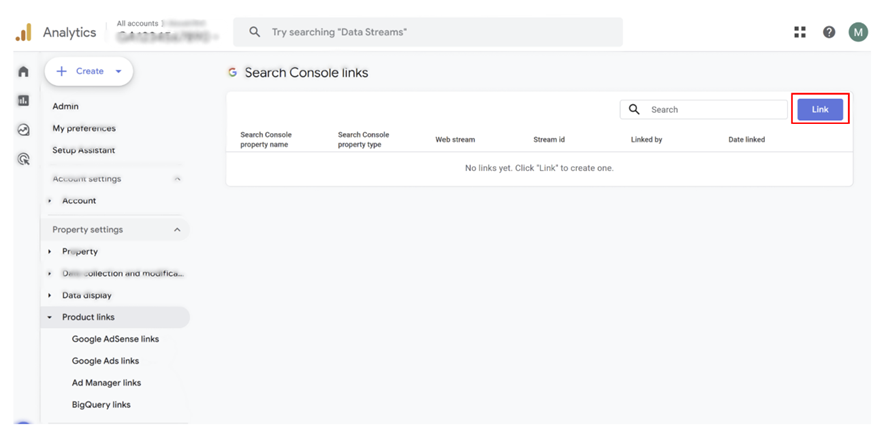
③ Select “Choose Account”
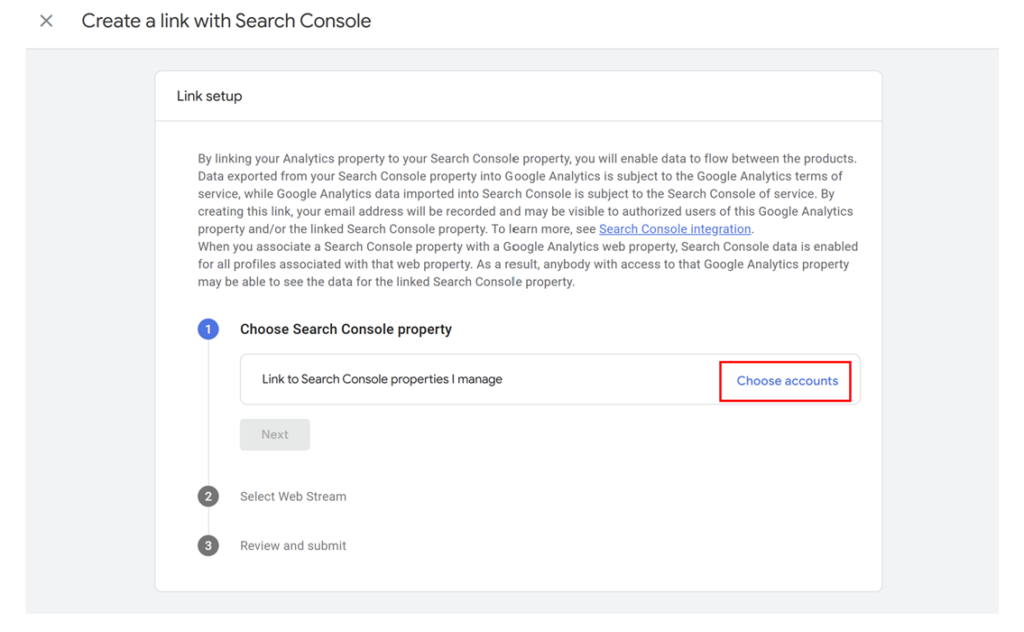
④ Select the appropriate Search Console property and click “Confirm”
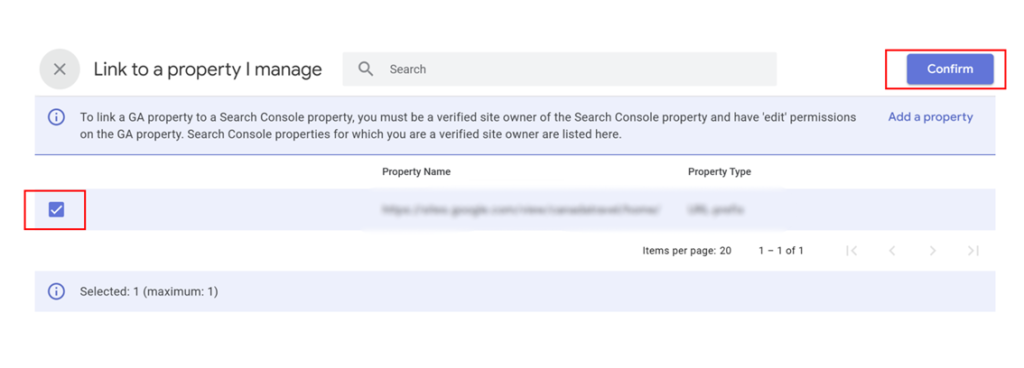
⑤ Make sure the selected Search Console property is displayed, then click “Next”
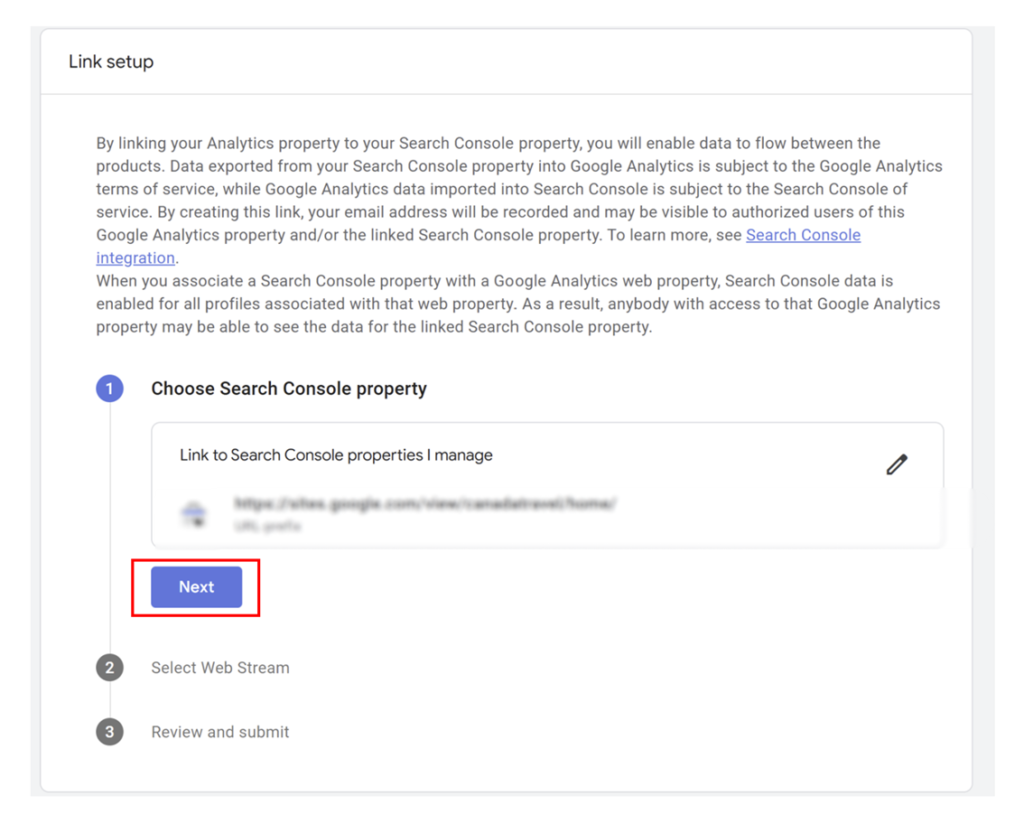
⑥ On the web stream selection screen, click “Select”
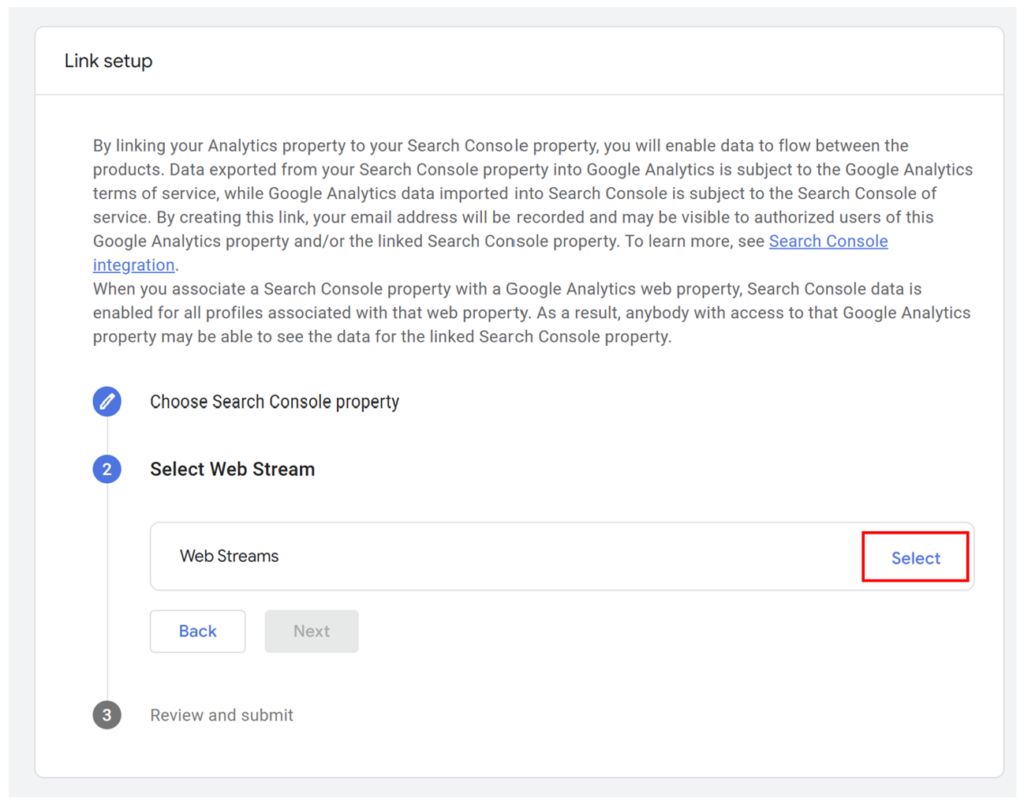
⑦ Select the GA4 property you want to link with Search Console.
⑧ Confirm that the selection has been applied, then click “Next”

⑨ Review the information for both Search Console and GA4, then click “Submit”
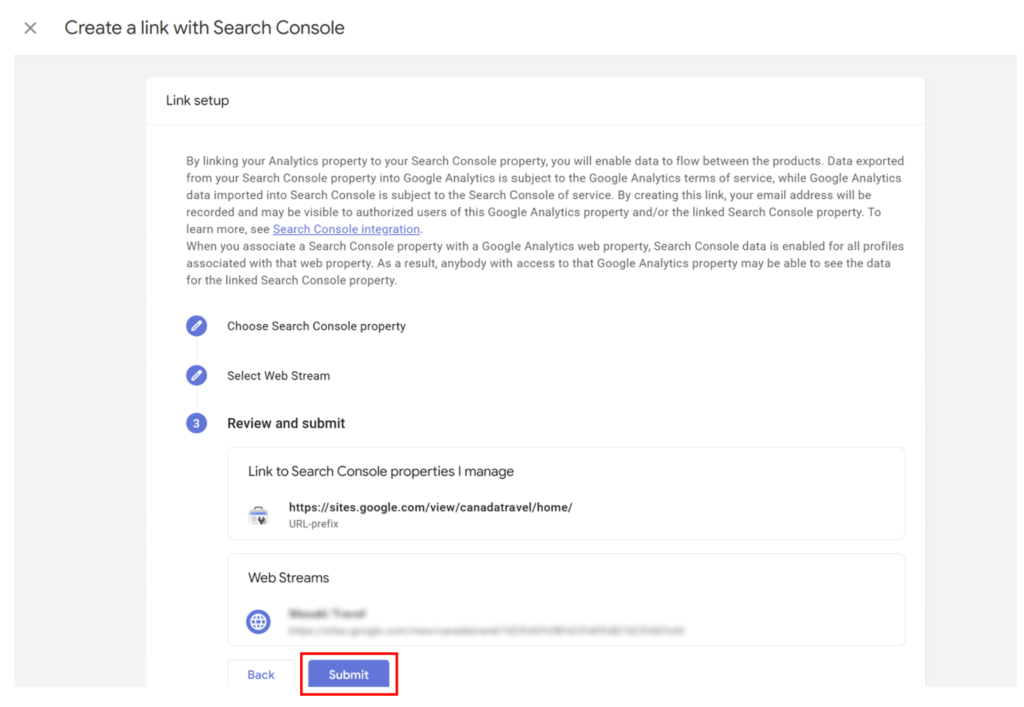
This completes the linking process.
2-2. How to Display Search Console Reports
There are two main ways to view the reports.
2-2-1. Display from Acquisition Overview
Go to Reports > Lifecycle > Acquisition > Overview, then select either “Google Organic Search Traffic” or “Google Organic Search Queries.”
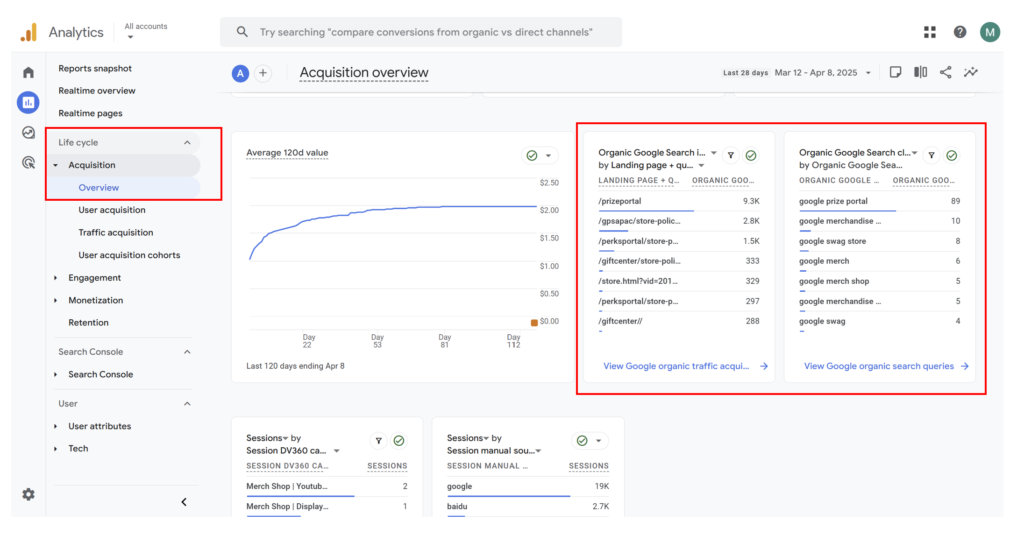
2-2-2. Add to the Menu
Since selecting from the overview each time can be inconvenient, you can also add the report directly to the navigation menu.
- In the “Reports” section, scroll to the bottom and select “Library”.
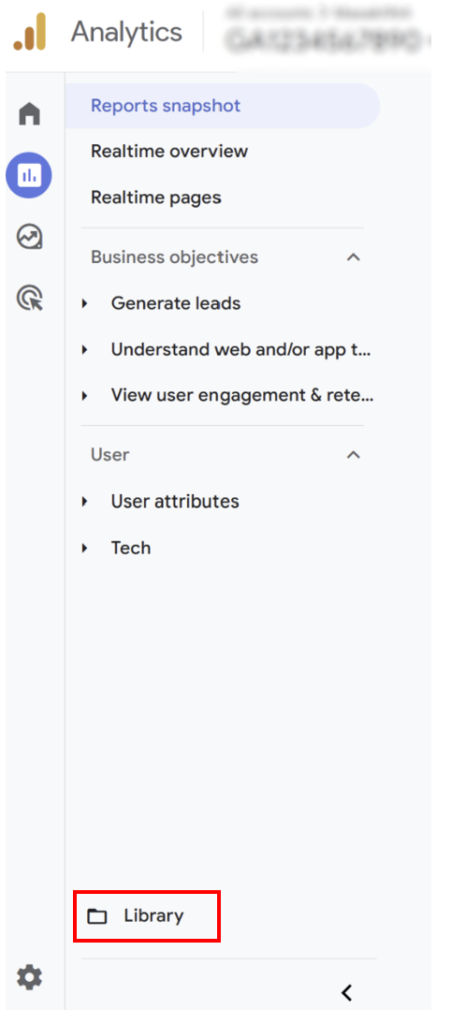
A Search Console report collection is automatically available under “Collections”.
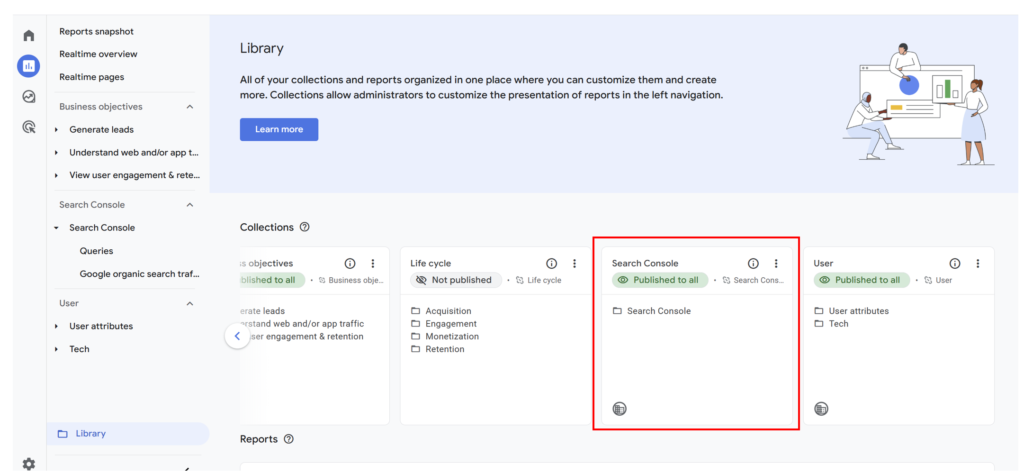
Click the “︙” (three dots) menu and select “Publish”
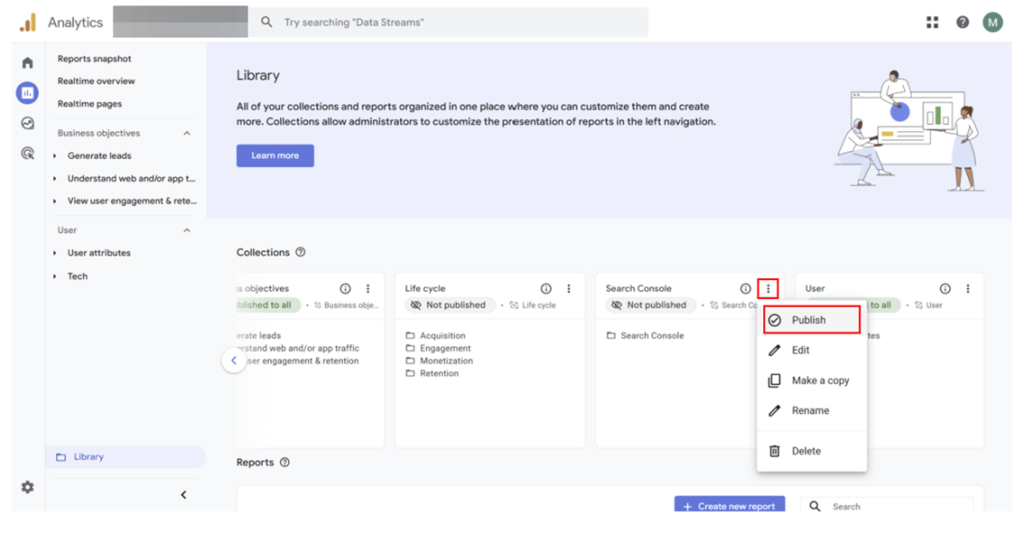
“Search Console” will now appear in the “Reports” column, displaying both the “Queries” report and the “Google Organic Search: Landing Page” report.
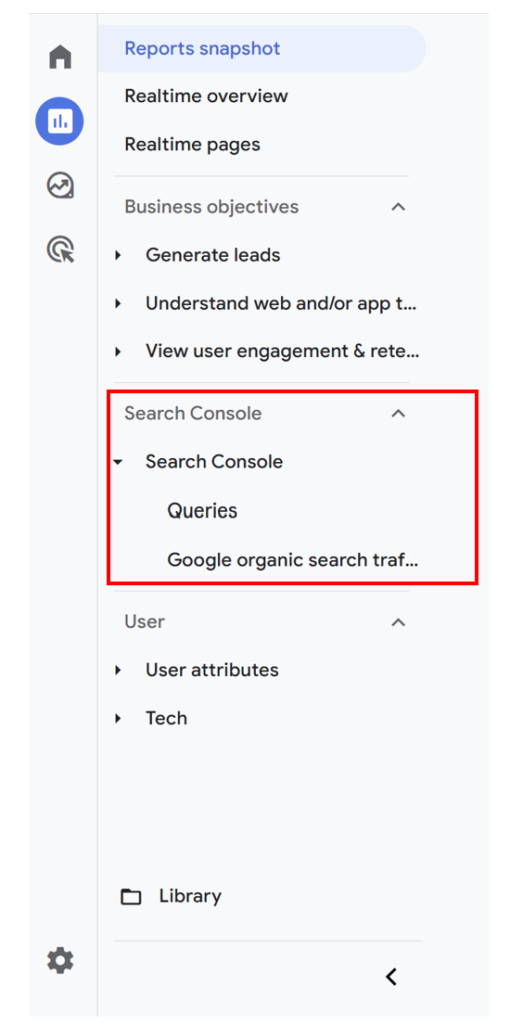
3.Important Notes
While it’s convenient to view Search Console data in GA4, there are a few important points to keep in mind.
The measurement mechanisms of GA4 and Search Console are different.
GA4 data is collected via tags installed on your website, whereas Search Console data is measured by Google based on user activity in Google Search.
Because of this, the available dimensions (data fields) for analysis or combination are limited. Even when cross-referencing data, it is typically done in parallel—comparing Search Console and GA4 metrics side-by-side based on landing pages.
However, this side-by-side format makes it easier to understand, for example, which keywords generated impressions and clicks for a given page, how many users visited that page, how they navigated the site, and whether conversions occurred.
By analyzing differences from your expectations, you can identify areas for improvement.
In this way, use both Search Console’s Google search data and GA4’s on-site behavioral data together for a more comprehensive evaluation.
4.Summary
By linking Search Console data with GA4, you can easily view and compare data between the two tools without hassle.
If you haven’t yet connected Search Console to GA4, this is a great opportunity to do so.
It will enable you not only to analyze acquisition and on-site behavior separately, but also to perform full-funnel analysis—from acquisition to on-site engagement—and use on-site insights to improve your traffic strategies.