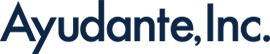Basic Knowledge of the “Google Tag” Every GA4 Manager Should Know
*(The original article in Japanese was written by Kasumi Yoshinari, the Senior Customer Success Consultant of Ayudante’s GMP team. This article was translated by Masaki Kuroshima.)
When working not only with GA4 but also with Google Ads and other Google products, the term “Google Tag” frequently comes up. However, opportunities to actually discuss “What exactly is the Google Tag?” may be surprisingly rare.
In this article, I’ll provide a basic overview of Google Tag, focusing specifically on what GA4 managers should understand. Rather than diving into the detailed configuration settings, the goal is to clarify what the Google Tag actually does, so you can use this as an entry point for deeper learning.
Google Tag Basics
What is the Google Tag?
As the name suggests, the Google Tag is the fundamental tag used for measurement across Google products. More specifically, it serves the following purposes:
・Measuring website activity with Google Analytics
・Tracking advertising performance through Google’s ad products (such as Google Ads and Campaign Manager)
One of its key features is that a single Google Tag can be shared across multiple Google products. This allows you to manage one tag and apply consistent settings across different products, reducing duplication and making implementation more efficient.

The image above shows GA4 and Google Ads both linked to a single Google Tag.
For any products that are linked, the settings configured in the Google Tag are shared across them.
This means that if you want to apply the same changes to both GA4 and Google Ads, you only need to update the Google Tag once. The change will then be applied to both products, making setup and management much simpler.
For example, configurations such as automatic event detection, cross-domain tracking, and Consent Mode settings affect both GA4 and Google Ads. By setting these once in the Google Tag, they are automatically applied to both GA4 and Google Ads that are linked to it.
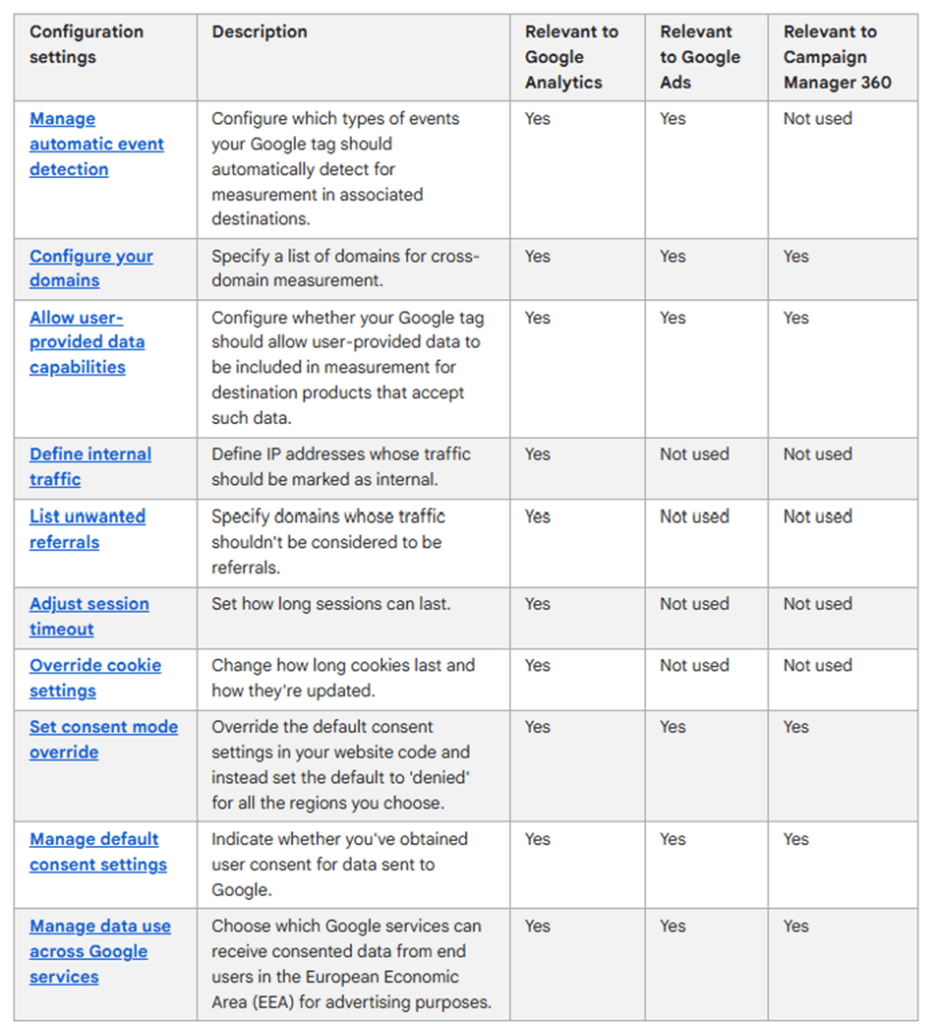
Details on which settings apply to each product can be found in the official help documentation:
Official Help: Specify Google Tag settings
Of course, whether to consolidate the Google Tag across multiple products or to manage them separately depends on the situation. By unifying the Google Tag, settings are centralized in one place, making management much easier. As mentioned earlier, you don’t need to configure the same setting for each product individually—once you make a change, it is reflected across all linked products. This can help reduce operational costs.
On the other hand, if you want to manage Google Tag settings separately for each product, then naturally, you cannot merge them into a single tag. There is also a potential risk when too many stakeholders are involved with the same Google Tag. For example, if an advertising agency changes the tag configuration for Google Ads, it might unintentionally affect GA4 measurement as well. Depending on the organization and team structure, it may be safer to keep the tags separate.
Ultimately, the best approach depends on your company’s circumstances. It may be wise to consult with your GA reseller, advertising agency, or other in-house experts to determine the most suitable way to operate.
Google Tag IDs
If you look at the Google Tag section in the previous example, you’ll notice that multiple IDs are assigned.

A Google Tag functions as an identifier and can be linked with several different IDs. This is because each Google Tag has its own unique ID, while also being associated with the IDs of the products it loads. As a result, a single Google Tag may contain multiple IDs.
The prefix of each ID varies depending on the linked product, making it easy to distinguish between them. For example:
GT-XXXXXXXXX: The ID of the Google Tag itself
G-XXXXXXXXX: The ID for GA4 (the same string as the GA4 Measurement ID)
AW-XXXXXXXXX: The ID for Google Ads (the same string as the Google Ads Conversion Tracking ID)
DC-XXXXXXXXX: The ID for Floodlight (the same string as the Floodlight Configuration ID)
Linking Google Products with the Google Tag
When you create a GA4 stream or a Google Ads account, a Google Tag is usually generated automatically. At the time of creation, Google Tag is linked only to the product you just set up.
For GA4, you can check the Google Tag from the admin panel. A Google Tag is issued for each web stream, and you can view it directly from the stream’s settings page.
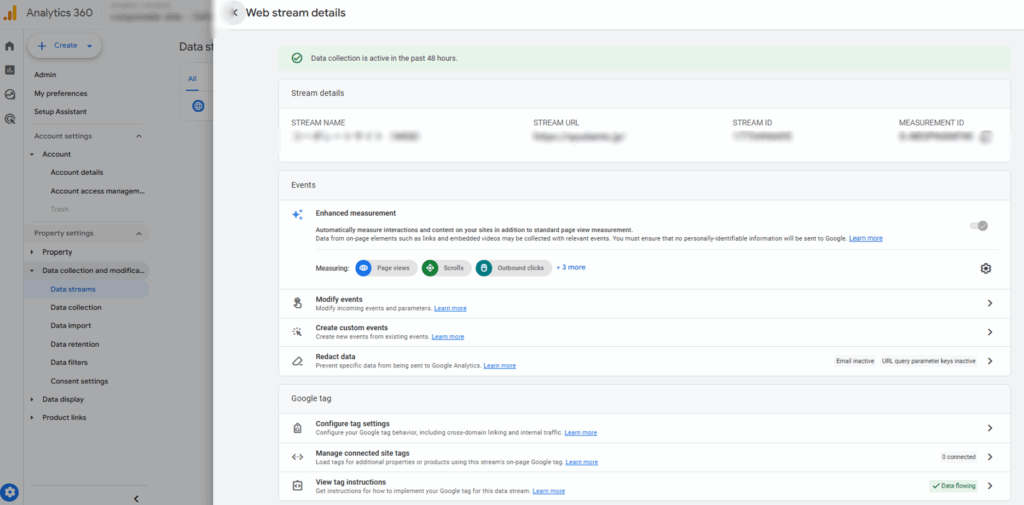
You can also check your Google Tag in Google Ads by selecting “Tools” → “Data Manager” from the left-hand menu. One Google Tag is issued per account.
In addition, Google Tags can be viewed in the Google Tag Manager (GTM) interface.
Normally, when you open GTM, a list of accounts and containers you have access to will be displayed. By switching the tab to “Google Tags”, you can see a list of Google Tags associated with the Google products configured in the containers you have access to.

How to Share a Google Tag Across Multiple Google Products
If you’ve been using GA4 or Google Ads without paying much attention to Google Tag linking, chances are that each product has been operating with its own individual Google Tag. In other words, there is a one-to-one relationship between each product and its tag.
By intentionally consolidating them into a single Google Tag, however, you can configure GA4, Google Ads, and other products to share the same tag. As explained earlier, this allows one Google Tag to be used across multiple Google products.
There are two main ways to consolidate Google Tags:
- Combine (merge) the Google Tags that are linked to each product
- Link additional products to an existing Google Tag
Combining (Merging) Google Tags
This method involves merging GA4 IDs and Google Ads IDs into the same Google Tag, so that they can be centrally managed.
It is particularly suitable for websites with a simple structure, where you want GA4 and Google Ads to share the same configuration.
Note: Currently, only GA4 and Google Ads tags can be combined in this way. Floodlight tags cannot be merged with other tags.
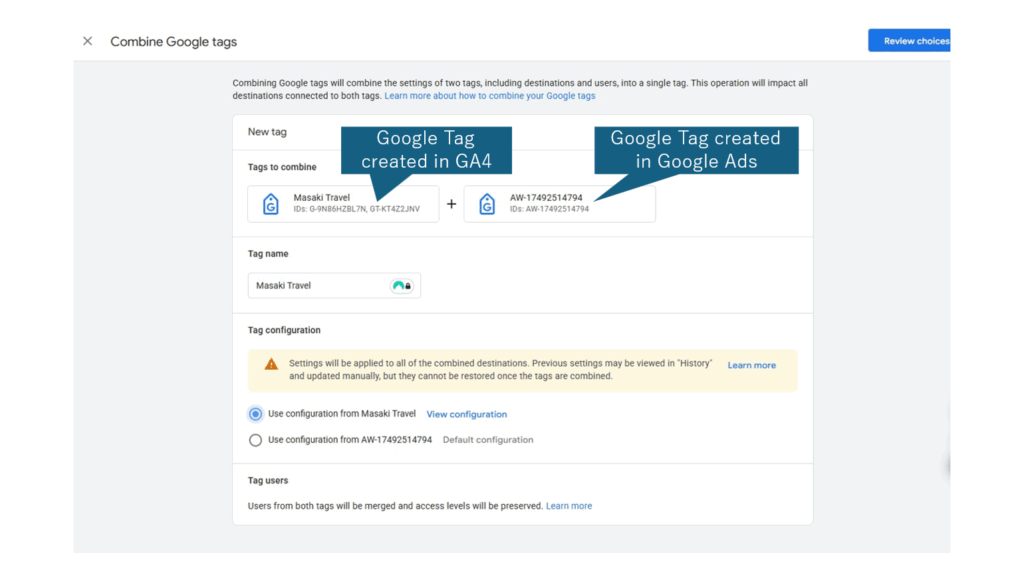
Linking Other Products to a Google Tag
Another option is to link additional products to an existing Google Tag.
This method allows you to send data to new destinations without modifying the existing tag configuration, making it suitable when you want to keep your current detailed settings intact.
The exact steps and required permissions are described in Google’s official help documentation.
For practical implementation, simply follow the relevant instructions:
Combine tags → for merging Google Tags
Add link to a Google Tag → for linking additional products
Unlinking or Separating Tags
Even if multiple products are linked or consolidated under one Google Tag, there may be cases where you later want to separate them and operate with different tags.
In such situations, you can either: Create a new Google Tag and reassign it, or
Select an existing Google Tag and re-link it to the desired product.
When making these changes, pay close attention to avoid any missing settings during the migration from the old tag to the new one.
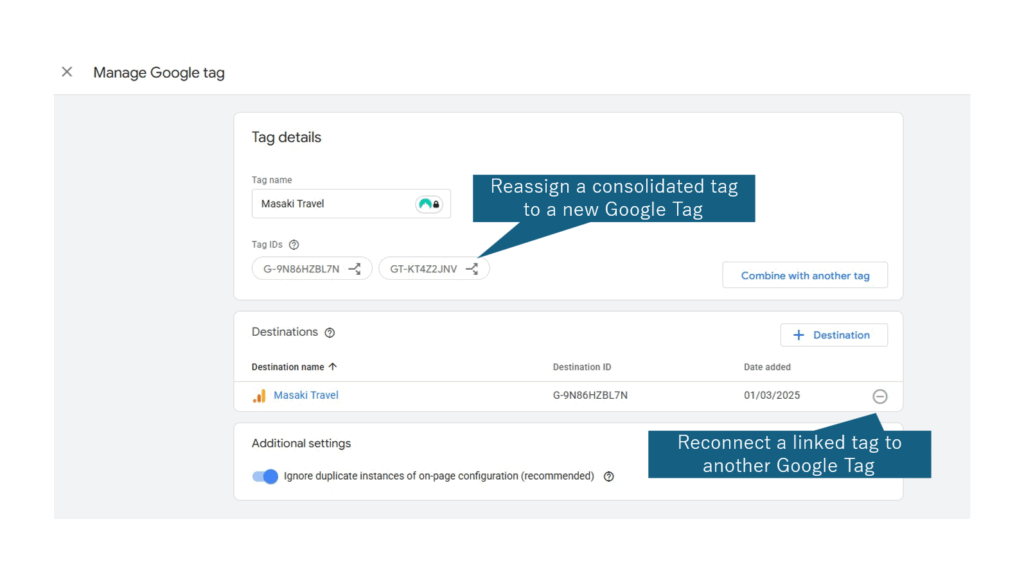
What Does the Google Tag Do in GA4?
To better understand measurement configuration in GA4, it is important to clarify the role of the Google Tag. Within GA4, the Google Tag is responsible for: Defining shared settings for Google Analytics tags, Setting cookies used by Google Analytics Sending automatically collected events and enhanced measurement events
(Reference: Official Help – Set up Google Analytics with Tag Manager)
There are two main ways to configure these settings:
- Through the Google Tag interface in the GA4 Admin panel
- Directly within the Google Tag deployed in Google Tag Manager (GTM)
Both approaches achieve the same outcome, but the choice depends on whether you prefer to manage settings centrally in GA4 or directly in GTM.
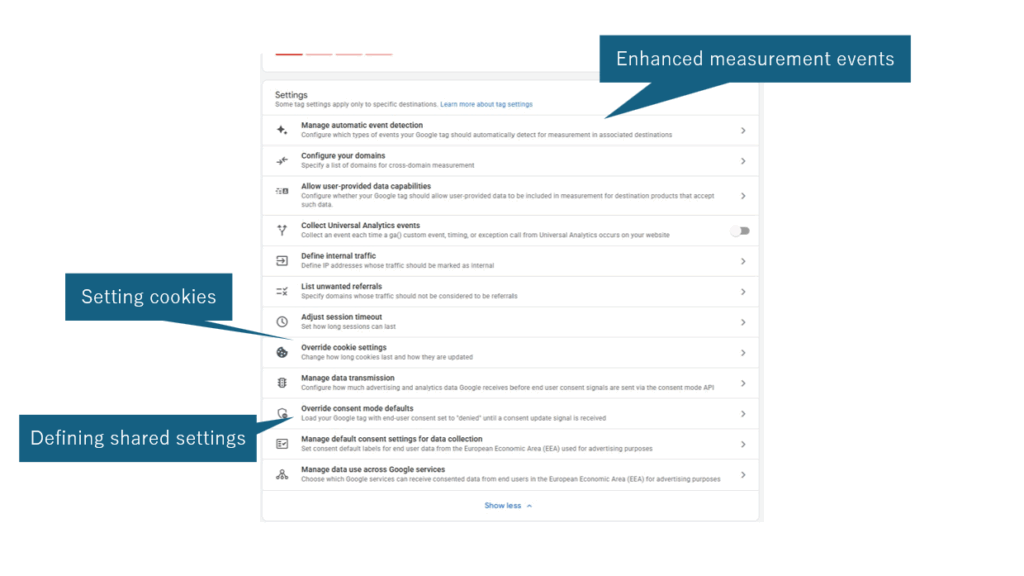
Defining Common Google Analytics Tag Settings
In GA4, certain settings apply across all events.
For example, configurations such as cross-domain tracking or session timeout duration are not adjusted on an event-by-event basis. Instead, these are defined within the Google Tag so that all events consistently follow the same settings applied at the tag level.
Configuring Google Analytics Cookies
GA4 relies on cookies for measurement, and these cookies are also configured through the Google Tag.
If you wish to change cookie-related settings — such as cookie expiration periods — you need to update them within the Google Tag configuration.
Sending Automatically Collected and Enhanced Measurement Events
When the Google Tag is loaded on a page, GA4 automatically records measurement events such as first_visit or session_start.
The page_view event is also triggered at the moment the Google Tag fires. However, depending on your site structure and tracking requirements, you may need to adjust the timing of page_view so that it does not fire immediately upon tag load. In such cases, special configurations are required.
Enhanced Measurement events (such as scroll or click) are also managed via the Google Tag. When enabled in the admin interface, these events will automatically fire at the appropriate interaction moments.
As will be explained further in the next section, critical events such as session_start depend on the Google Tag being loaded. For this reason, it is essential to ensure that the Google Tag is always loaded on the page — and that it is loaded first, before any other scripts — in order for GA4 measurement to function properly.
The Google Tag Must Fire First
For each Google product, the Google Tag needs to fire before any other product-specific tags. In GA4, you have both the Google Tag and GA4 event tags. In Google Ads, you have the Google Tag along with remarketing or conversion tags. Across all products, the Google Tag is responsible for defining settings that affect measurement as a whole. If the Google Tag does not fire first, the accuracy of your tracking may be compromised. This section focuses on cases where implementation is done via Google Tag Manager (GTM). In such scenarios, make sure to confirm that your configuration follows the recommended setup provided in Google’s official documentation:
Official Help: Set up the Google Tag across your Google Account
In the Case of GA4
If a GA4 event tag fires before the Google Tag, automatic and enhanced measurement events will not be tracked. In other words, data collection will fail. In 2024, the specification was updated. Previously, even if GA4 event tags fired first, automatic and enhanced measurement events were still collected (though with reduced accuracy). After the update, however, the rule changed: if the Google Tag is not present, these events will not be measured at all. It is recommended to fire the Google Tag with an Initialization trigger. Depending on the site structure, other trigger types may be used, but regardless of the trigger chosen, the Google Tag must always fire first. If you notice issues such as a high percentage of (not set) or Unassigned values, or if automatic and enhanced measurement events are not behaving as expected, it is advisable to check the firing order of your Google Tag.
In the Case of Google Ads and Floodlight
A specification update is planned for April 2025. Under this update, if a Google Ads tag (remarketing or conversion tag) is implemented without a corresponding Google Tag linked to the same product in the GTM container, GTM will automatically load the Google Tag before the Google Ads tag. Before this change, measurement could still occur as long as remarketing or conversion tags were present, so many implementations overlooked the explicit setup of the Google Tag. Going forward, it is recommended to explicitly add the Google Tag in GTM. However, even if you do not, GTM will auto-load the Google Tag, meaning measurement accuracy will improve either way.
Key Takeaways
・The Google Tag contains the fundamental settings for products such as GA4 and Google Ads.
・It allows you to manage shared configurations across multiple Google products with a single tag.
・For accurate measurement, the Google Tag must always fire first.
Although the Google Tag may not have been explicitly required in the past (especially in Google Ads), it is now an essential element for reliable tracking. Understanding the role of the Google Tag is therefore critical when setting up and maintaining your measurement strategy.