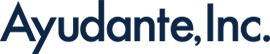[GA4] How to Use the Path Exploration Report in Google Analytics 4
*(The original article in Japanese was written by Kazutsugu Takada, the Senior Customer Success Consultant of the Ayudante’s GMP team. This article was translated by Gantuya Saruulbold.)
In the previous column, “[GA4] An Introduction to Google Analytics 4 Data Exploration Reports,” we explained the overview of the “Explore” reports and how to use the free-form report feature. This time, we’ll introduce the “Path Exploration” report within “Explore,” which visualizes user behavior flows.
What is “Path Exploration”?
The “Path Exploration” report in Google Analytics 4 functions similarly to the “Behavior Flow” report in the previous version of GA. It displays the paths users took in a tree graph format, allowing you to see how they accessed your site and how they navigated within it. In addition to viewing paths starting from an entry point, you can also analyze paths based on an “end point”—this enables you to understand how users arrived at a specific page.

In Data Exploration, there are three types of nodes1: “Event name,” “Page title and screen name,” and “Page title and screen class.” The appropriate choice depends on your analysis goals, but for understanding the next path on a web page, “Page title and screen name” is recommended. Each data point is called a node2, and selecting a node reveals the next step in the user journey.
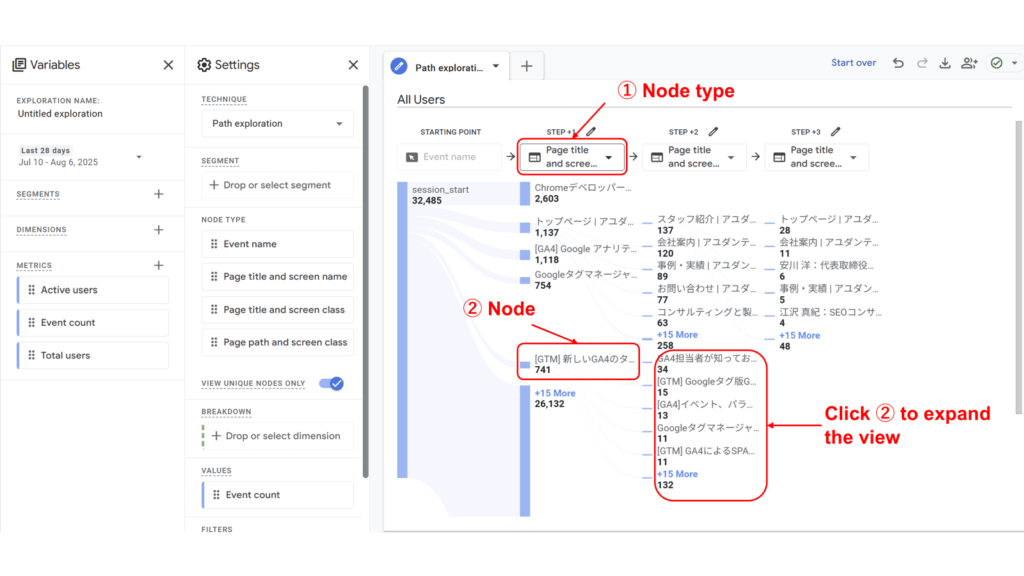
How to Use Path Exploration – Starting Point
Here, we’ll walk through the steps to create a report based on the scenario of wanting to understand which content users navigate to after visiting the top page of the Ayudante website.
STEP 1: Change the node type for “Step +1” to “Page title and screen name.”

STEP 2: Select the node that corresponds to the page title of the top page.
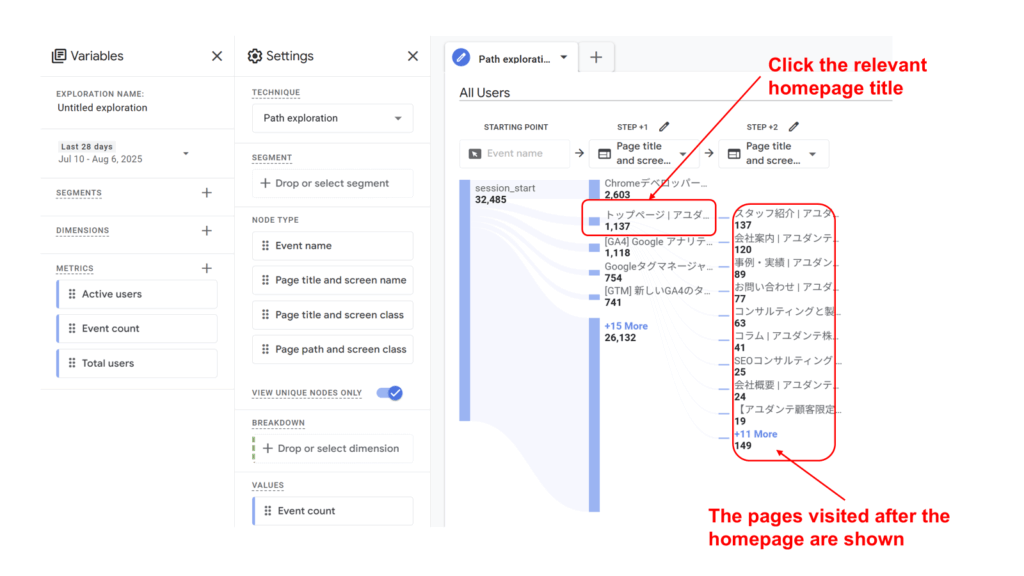
※If the node for the desired page title is not displayed, use the pencil icon to select the page title you want to display and apply it.
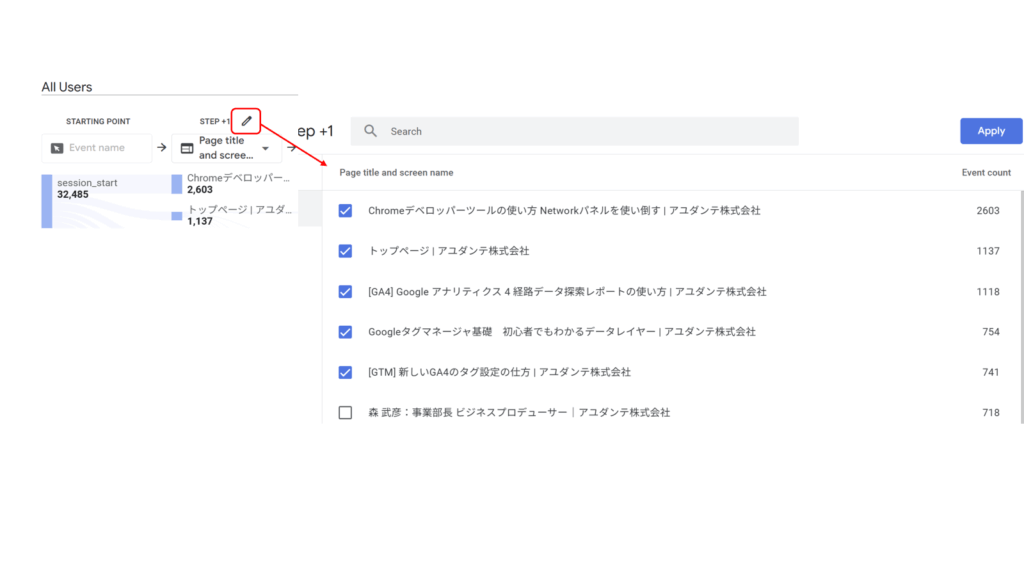
STEP 3: To check for differences by device type, add “Device category” to the breakdown.
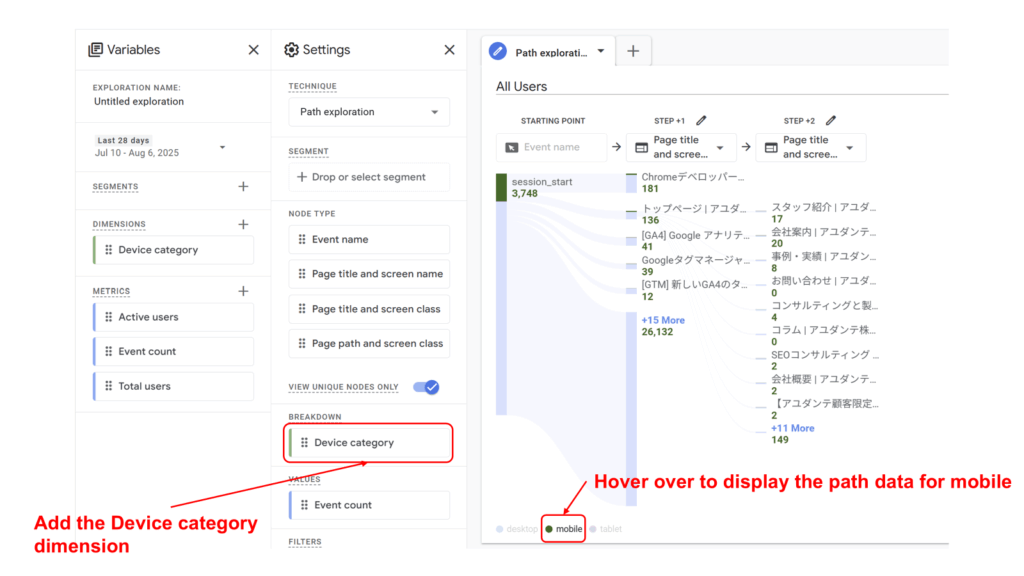
How to Use Path Exploration – End Point
“In addition to starting points, the Path Exploration report also allows you to view paths based on end points.
This is useful for investigating questions such as “What page did users visit just before a specific page?” or “Which page did users view before landing on an error page?” If the specific page is Ayudante’s “Contact” page, you can set it up using the following steps.”
STEP 1: Select “Start over,” then choose “Page title and screen name” from the “End point” area.
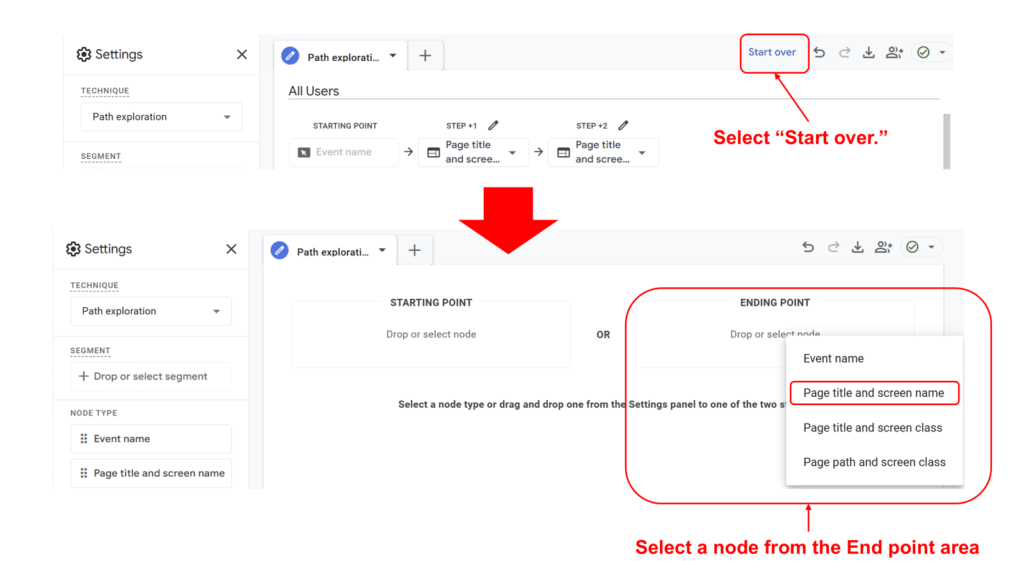
STEP 2: From the selection screen, choose the relevant page, “Contact.”
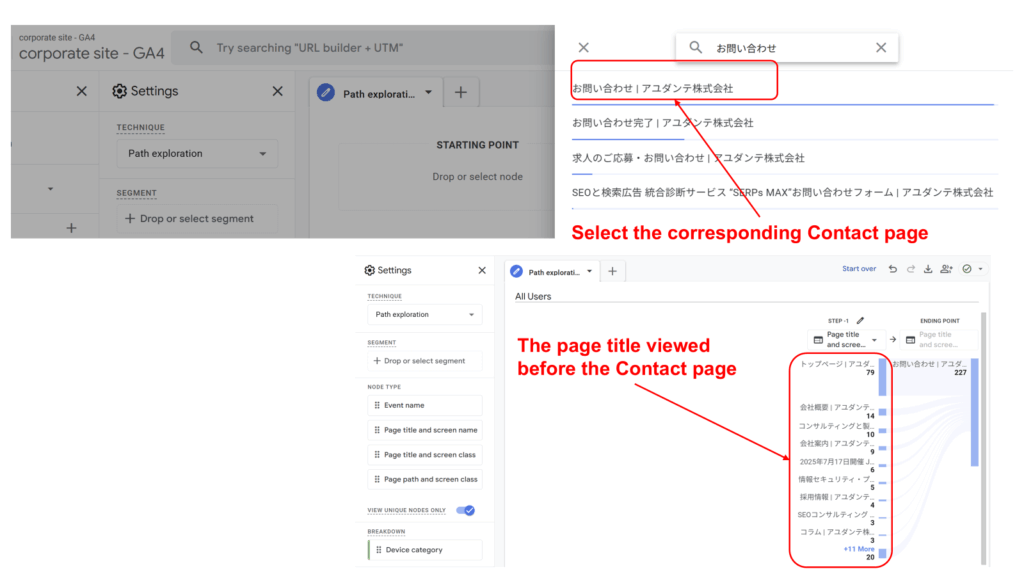
By using the “End point” feature in the Path Exploration report, you can identify the page that users viewed immediately before navigating to a specific page.
Summary
The Path Exploration report allows you to analyze user journeys from both starting points and end points. In this article, we introduced the basic usage. However, by utilizing segments and breakdown dimensions, you can gain even deeper insights into user behavior within your site.