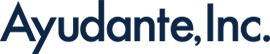[GA4] Feature Introduction: Email Sending Schedule
In November 2023, the “Email Sending Schedule” feature was added to GA4.
This column introduces the feature and its creation method.
Overview of Email Sending Schedule
The “Email Sending Schedule” feature allows you to regularly send standard reports or custom reports (via the Library feature) via email.
The filters and comparison functions set during configuration are also applied, making it more convenient to regularly check specific data.
Only users with “Administrator” permissions for the GA4 property can create these schedules.
You can create up to 50 email sending schedules.
Permissions to Create Email Sending Schedules
Users with “Administrator” permissions for the GA4 property
* Users with Editor permissions cannot create them
Target Reports for Email Sending Schedules
Target Reports: Standard reports, Custom reports (via the Library feature)
* Reports created in real-time, advertising reports, and reports created in Data Exploration are not eligible.
How to Create an Email Sending Schedule
STEP 1: Display the report to be sent via email.
Select the “Share this report” icon at the top right, then choose “Schedule email delivery”.
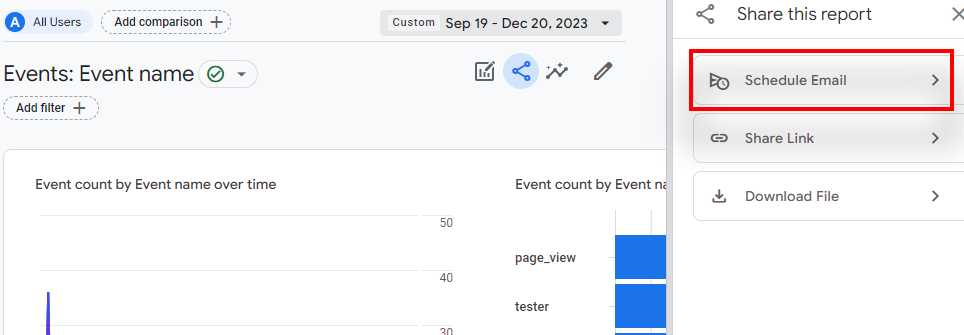
STEP 2: Enter the details in the displayed settings screen.
Below are the details for each item.
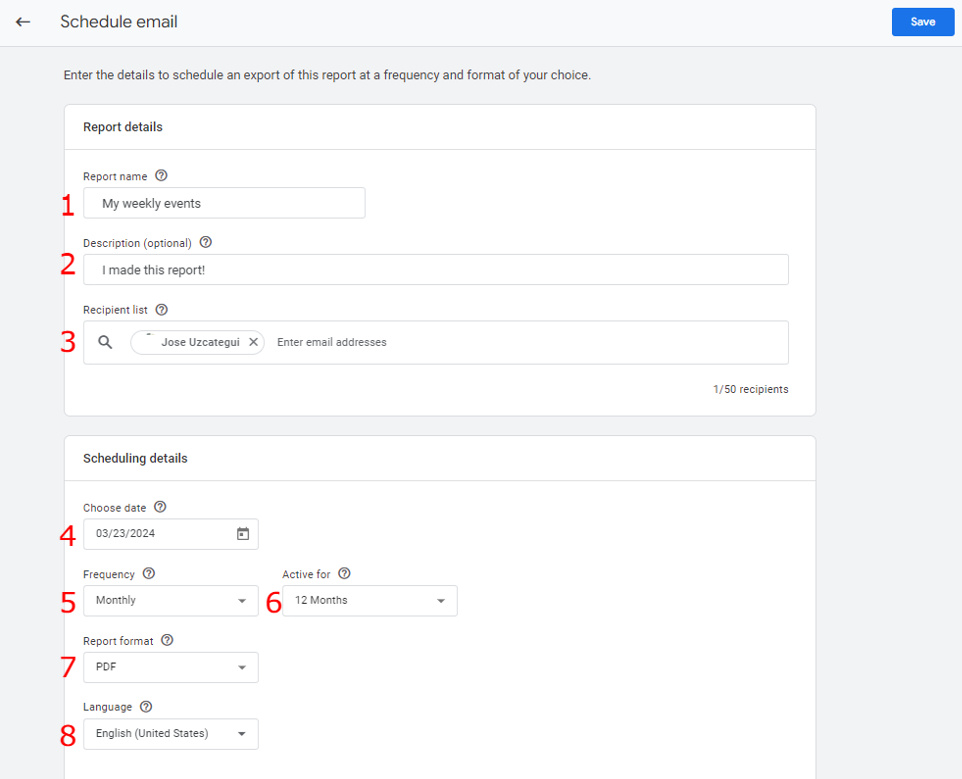
| Item Name | Input Content |
| ① Report Name | This is the name of the report that will be sent via email. The entered report name will be sent as the email subject line in the format “GA4 Email Delivery: [Entered Report Name]”. |
| ② Description | Optional. It can be used as a description of the created report content. |
| ③ Recipient List | Enter the email addresses to receive the created report. Any user with viewing access to the relevant GA4 property can select up to 50 email addresses, regardless of their permission level. |
| ④ Select Date | Select the date for the initial email delivery. *Please note that GA4 may take up to 72 hours for aggregation processing after measuring events, and the last three days may have missing data depending on the reporting period, so please be aware of this. |
| ⑤ Frequency | Choose the frequency (timing) of email delivery from daily, weekly, monthly, or quarterly. |
| ⑥ Validity Period | Select the period for email delivery from 1 to 12 months. The email will stop being sent when the period ends. |
| ⑦ Report Format | Select the format of the delivered report from CSV or PDF. |
| ⑧ Language | Select the language of the report. |
With these steps you will be able to set emails from the property’s management interface to one or many users depending on the report. .
You can check the delivery status and perform editing or deletion.
Conclusion
The “Email Delivery Schedule” feature is convenient for property administrators as it allows automatic distribution of reports that need to be frequently used or distributed to stakeholders.
Please feel free to use it.