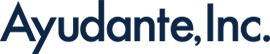Just Released: Google Tag Diagnostics
Google recently started rolling out a new way to find issues with analytics and marketing tags: Tag Diagnostics. In this post, we share our most recent experience with the feature and explain how to find and use it.
Quality data collection is, pardon the cliché, more important now than ever. Today, many of the tools we use—e.g., Google Analytics—rely on machine learning to provide answers, insights, make predictions, and, in many cases, make automatic adjustments to business drivers—e.g., GA predictive audiences, Google Ads bids, etc. If the data we provide to these algorithms is not accurate and complete, we’re just guiding our algorithms to chase ghosts rather than business objectives.
Enter Google’s Tag Diagnostics, a new first line of defense to identify (and potentially fix) problems with Google tags—Google Analytics and Ads in particular. While many at Ayudante use more sophisticated tools like David Vallejo’s Analytics Debugger extension for Chrome, features like Tag Diagnostics have their place on the frontlines. It’s a tool everyone can easily access to evaluate if things warrant a deeper look.
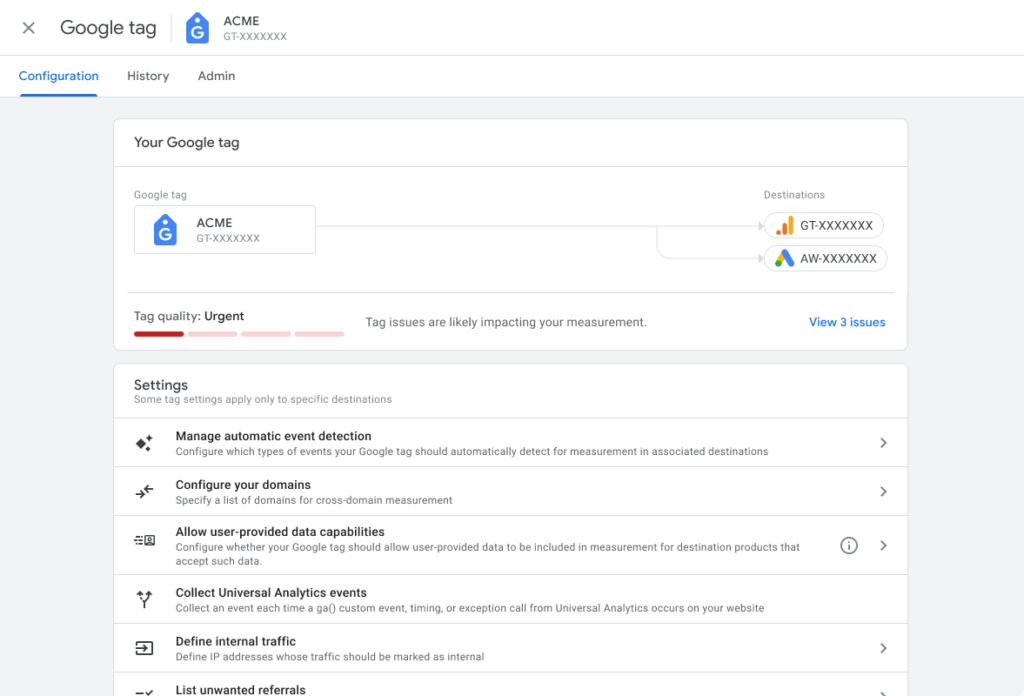
What Does Tag Diagnostic Do?
According to Google, “you can use the Tag Diagnostics tool to find and fix issues with your website’s tags, ensuring your data collection is accurate.” This is partially true. At the moment, Tag Diagnostics does not perform a thorough implementation diagnosis. Rather, it flags the existence of a high-level or critical error in the tag deployment.
Tag Diagnostics will flag the issues in four quality status: excellent, good, needs attention and urgent.
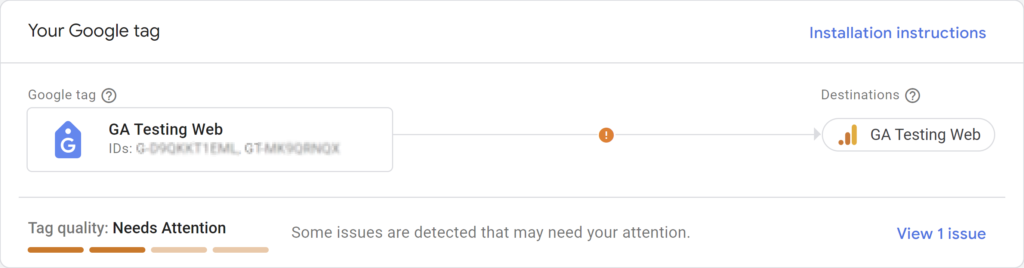
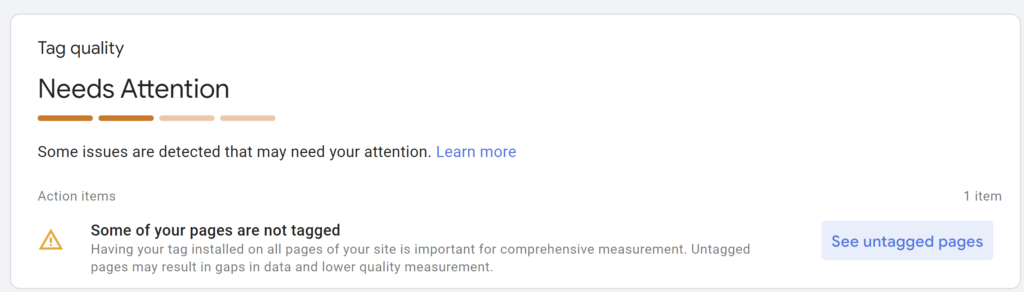
Typical warnings we’ve seen include “Additional domains detected for configuration” and “Some of your pages are not tagged”. In a few instances, this last warning seems to sometimes yields false negatives – pages that are tagged flagged as not tagged. We’ve seen this type of issues in other automatic tools arising from custom implementations, seems this is the case as well.
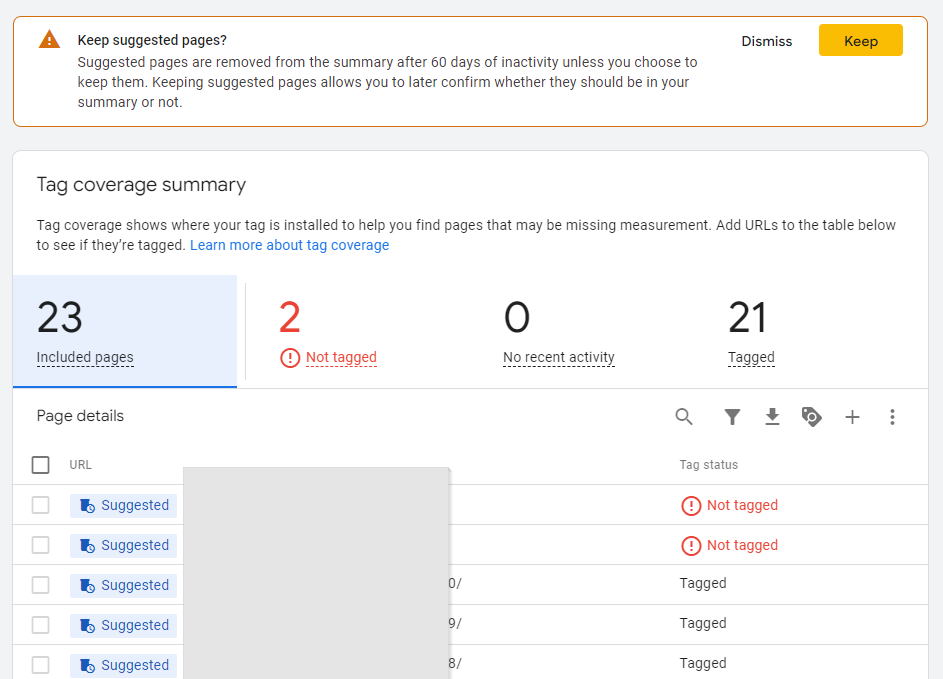
Where Can I Find Tag Diagnostics?
Arguably, it’s a bit hidden. Here are where you can find Tag Diagnostics in each product.
In Google Analytics
Go to Data Streams > Google Tag: Configure tag settings.
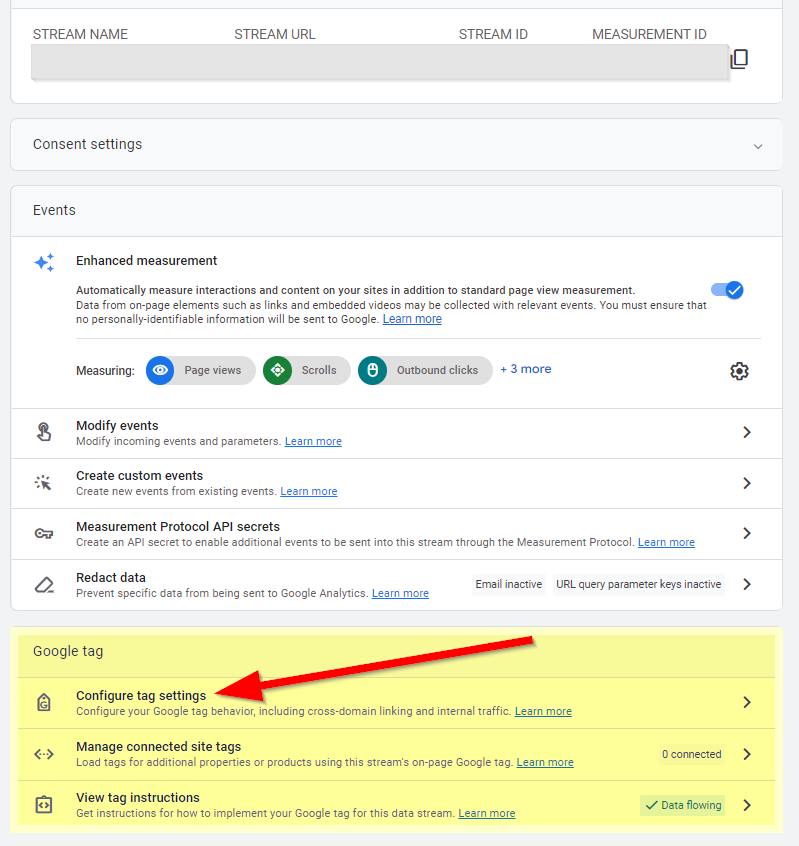
In Google Tag Manager
From your Account dashboard (not the container), go to Google Tags. You will find this next to Accounts in the top menu.
This will bring up all the Google Tags in the account. It’s unclear why this feature is not at the container level, as many organizations have multiple containers with multiple sites. Until now, there has been no reason to add a differentiator for similar tags in different containers. Seeing all the Google Tags in the account can be a bit overwhelming.
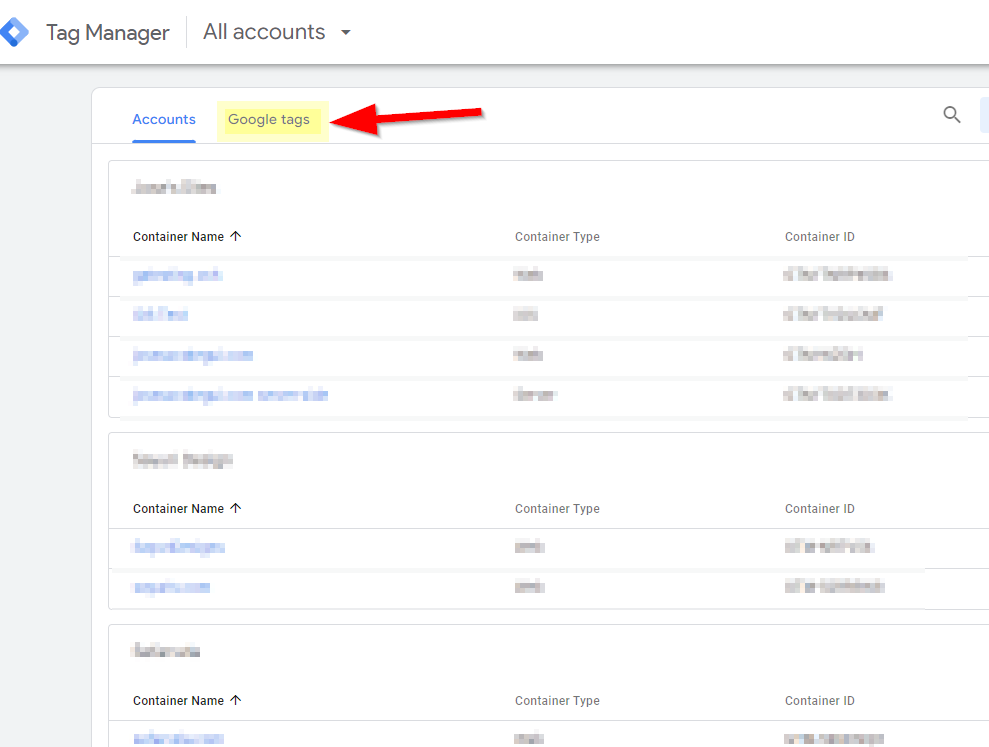
In Google Ads
Once in your Google Ads account go to Tools > Data Manager > Google Tag: Manage.
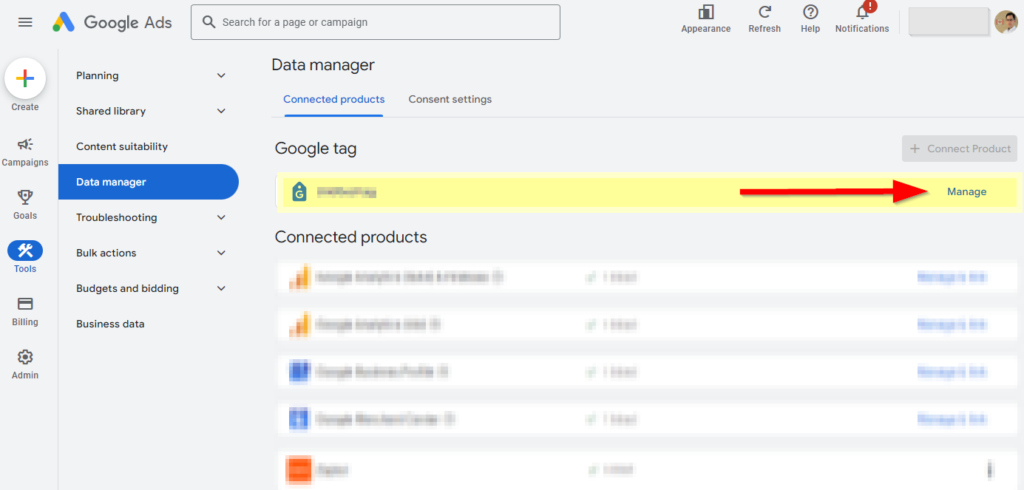
Tag Diagnostics and Consent Mode
The most valuable component, and perhaps the primary driver for this feature, is its ability to help understand if the Google Tags are properly configured with Consent Mode. This will enable brands to identify tags that still need attention to comply with regulations or company policies. While it may not be perfect, having these flags for Consent Mode will prove more valuable than flagging pages that have not been tagged or identifying critical issues that may already be noticeable in other ways and with different tools.
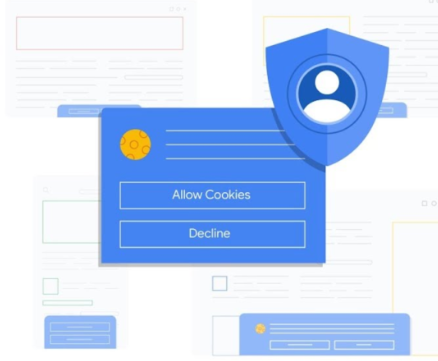
Final Thoughts
Considering all the tools that can help with tag diagnostics out there, I can’t say I find this new feature bringing a whole lot of value at the moment. Perhaps it’s that many of us are already accustomed to existing tools. However, Google positioning Tag Diagnostics to assist with Consent Mode in the near future will be an interesting value proposition.
It is, after all, a new feature and we suspect Google will make adjustments as time goes by. We look forward to it.
If you have more questions on enabling Consent Mode or ensuring your implementation is solid, contact Ayudante and talk directly with an experienced consultant.