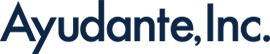[GA4] Create and Save Report Segments (or Comparisons)
Earlier last month Google released the ability create and save report comparisons in GA4 (the replacement of “segments” from GA Universal). Finally!
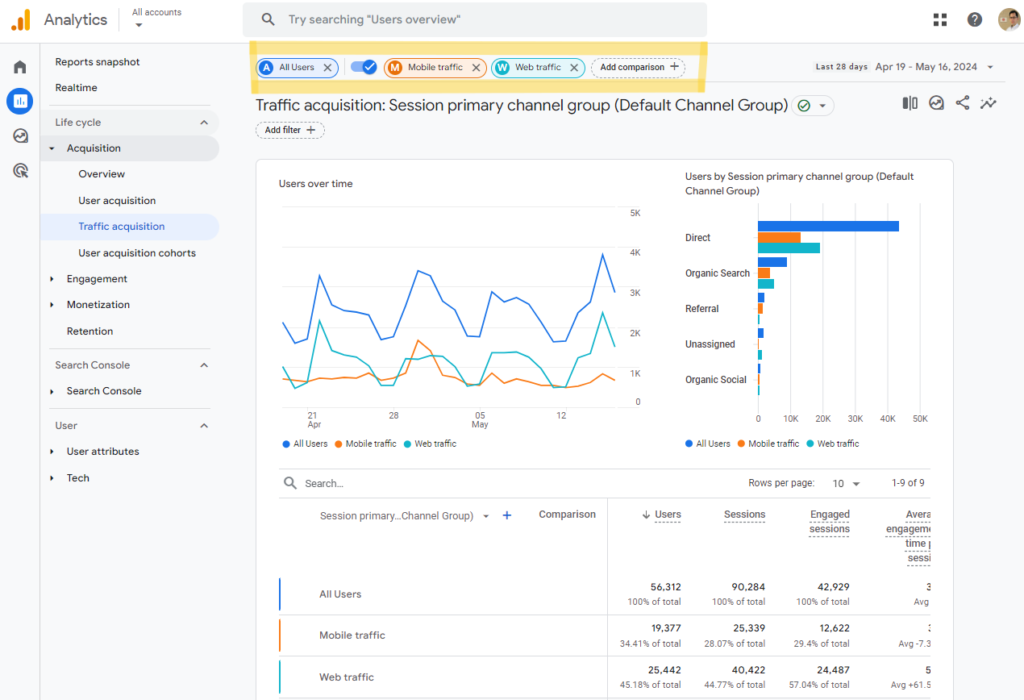
Similar to GA Universal segments, comparisons allow users to evaluate and compare subsets of data. Since the GA4 release, not being able to save these comparisons has been a pain points voiced for some time by clients and the Google Analytics community. At last, teams can organize these comparisons.
What Are GA4 Comparisons?
Comparisons allow users to evaluate subsets of data based on select dimension values. These are comparisons are helpful to quickly understand trends and gain high-level insights.
Here is an example of some of the available dimensions,
| Dimension | Example dimension values |
| Stream | <stream ID> |
| Platform | Android, iOS, Web |
| Country | Argentina, Germany, Japan |
| Audience | Any audience you have defined |
One drawback to the current setup is that you cannot use metrics to create comparisons. This might be a heartfelt limitation for those who were used to GA Universal segments that would allow metrics as a criteria – i.e. “less than X pageviews”, “more than X seconds on site”, etc.
For example, a common request we hear that is still challenging to create with comparisons are bot-like traffic using pages per session, or high purchase sessions by using more or less than a specific amount.
| Dimension ✅ | Example dimension values |
| Stream ✅ | <stream ID> |
| Platform ✅ | Android, iOS, Web |
| Country ✅ | Argentina, Germany, Japan |
| Audience ✅ | Any audience you have defined |
| Views (session) ❌ | > 2 |
| Purchases (user) ❌ | > 2 |
How Do I Create GA4 Comparisons?
There are two icons you can leverage to create these comparisons.
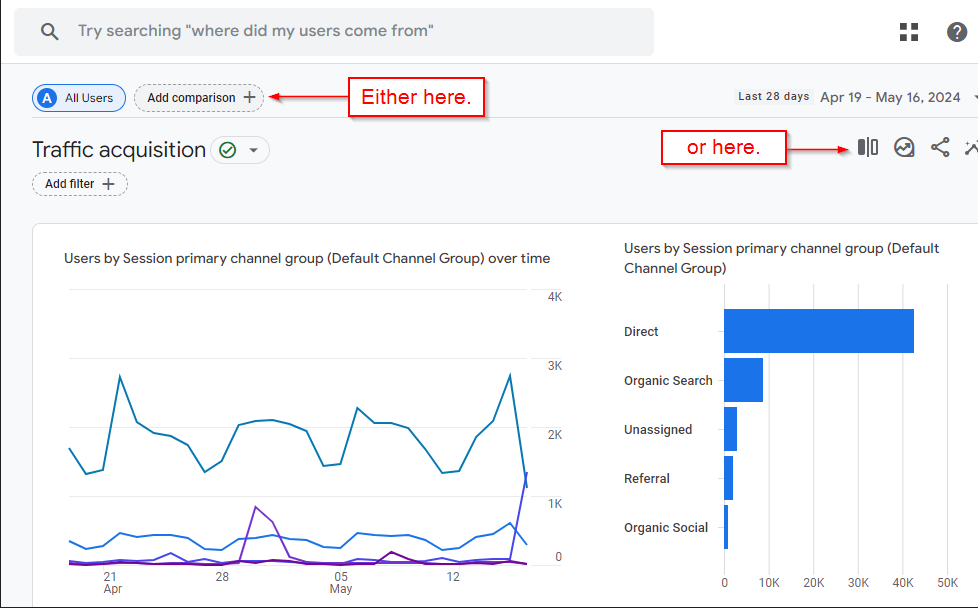
Once you click on either of these, you’ll be able to see the comparisons that have been created for you either default or by other property administrators.
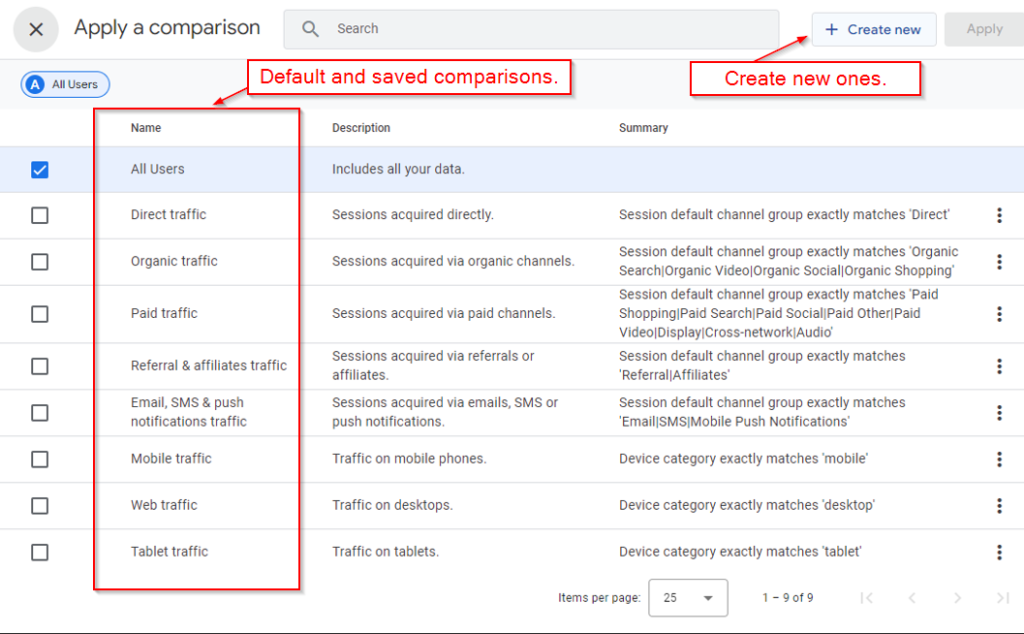
Once you select Create New, the option to create your comparison will appear. If you have admin level permissions, you will also see the option to create and save comparisons.
Here you can select what dimensions your comparison will use to segment your data. There might be the case where it makes sense to create a comparison based on an audience. You can select the audience’s name as a dimension. This will come handy when creating criteria not readily available in the comparison’s menu.
If you have admin permission, you’ll be able to save it the comparison. Note that saving a comparison will be make it available to all users.
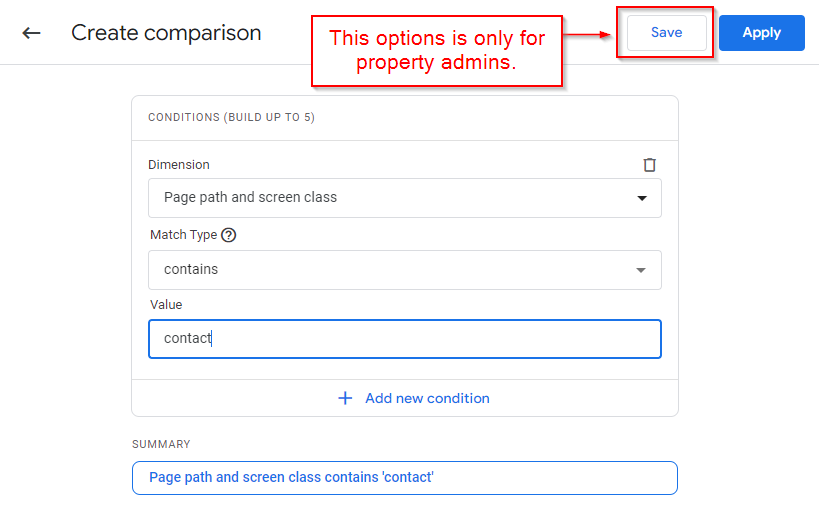
Click Save or Apply and, there you have it!
Using the Comparisons
A neat feature of the comparisons is that once applied, you can quickly disable and enable (or hide and show) them. You can only apply four comparisons at a time, but it is very easy to enable and disable.
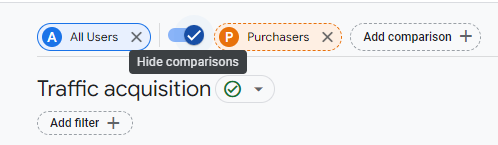
Once applied, the graph and table from the reports will reflect the comparison at hand. In the example below, I have enabled the ages old “desktop vs mobile” comparison. Interestingly, this site has most of its revenue from desktop. (It’s the Google Merchandise Store, if you are curious).
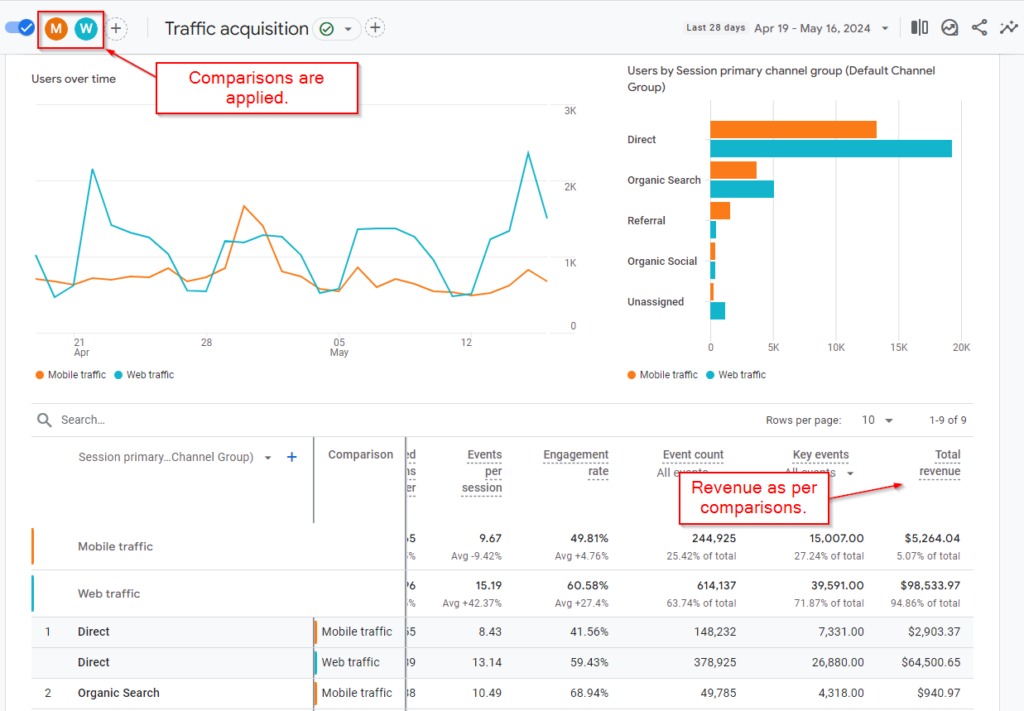
Once done, you can just hide or close the comparison pill and you should be back to normal?
Why is This Important?
The ability to quickly create and save comparisons unlocks powerful benefits for both individual analysts and entire teams. For individual users, generating comparisons is fundamental to understanding user behavior. By saving these comparisons, analytics teams can ensure consistency across analyses, eliminating confusion caused by slight variations in definitions. Imagine the time saved by having pre-defined, well-understood comparisons readily available!
However, to maximize this benefit, some upfront planning and team communication are essential. Make sure you involve your agency in this process.
If you have questions about GA4 or the Google Marketing Platform, please feel free to contact Ayudante.